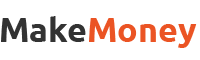Link to Windows is a feature that allows Android users to connect their device to a Windows PC, allowing them to access and use their phone’s apps directly on their computer. This feature is available on select Samsung Galaxy devices and can be accessed through the Your Phone app on Windows 10.
To use Link to Windows, first make sure that both your phone and your computer are connected to the same Wi-Fi network. Next, open the Your Phone app on your Windows 10 computer and click on the “Link to Windows” button. This will prompt you to download and install the Link to Windows app on your Samsung Galaxy device.
Once the app is installed on your phone, you will need to sign in with your Microsoft account and grant permission for the app to access your phone’s apps and data. After this, you will be able to see your phone’s apps on your computer and open them in a windowed mode. This allows you to use your phone’s apps in a larger screen and even interact with them using your mouse and keyboard.
One of the most convenient features of Link to Windows is the ability to receive and reply to text messages directly from your computer. You can also see your recent photos and even drag and drop them from your phone to your computer. You can also drag and drop files from your computer to your phone and vice versa.
Overall, Link to Windows is a great feature for anyone who frequently switches between their phone and computer. It allows for seamless multitasking and eliminates the need to constantly switch between devices. It’s available for Samsung Galaxy devices only and it needs to be connected to the same wifi network with your Windows computer.
Note: This is a link to the Microsoft App Manager on the Google Play Store. It may or may not be related to the Link to Windows feature, as it depends on the device you have.
Link to Windows, Samsung Galaxy, Windows PC, Android, Your Phone app, seamless multitasking, productivity, workflow, connection, apps, files, access, text messages, photos, drag and drop, Microsoft account, permission, Wi-Fi network.